Best YouTube Parental Controls that Help Keep Your Kids Safe
Hey, just so you know ... This post includes affiliate links. That means if you use them to make a purchase, I may earn a commission. You can read my full affiliate disclosure HERE.
If your child searches for videos online, then you might be curious about how to set up YouTube parental controls. YouTube is wildly popular with children and adults alike, but children may not always have the maturity to know what is safe to watch and what isn’t.
There are likely some videos on YouTube that you wouldn’t be comfortable with letting your kids watch, but banning the site altogether means they miss out on the benefits, including educational videos that can be found on the site.

So, what’s a parent to do? If you have a tech-loving kid who wants to use YouTube, you can try these options to help keep them safe.
YouTube Parental Controls
Use YouTube Kids – Keep in mind it’s not always safe and it only works on mobile, but this can be one more way to help filter and monitor what your kids are watching on YouTube. You should set up a separate account for each child to make it easier to monitor.
Set up separate accounts – Another tip is to set up separate Google (and thus YouTube) accounts for your kids, but be sure you know the passwords so you can easily monitor it. You can check their history after each session to see what they’ve been watching. In THIS LESSON from Techie Homeschool Mom's Guide to Digital Homeschool Organization, Beth shares some tips for setting up Google accounts.
Use YouTube Safety Mode – There’s also a Safe Mode feature that many parents find useful. Safety Mode allows you to block mature content from YouTube. It is an “opt in” feature and it’s not 100% reliable. Also, savvy children will know how to turn it off. You can use it as an extra safeguard, but know that it’s not foolproof. CLICK HERE for instructions to add this safety feature.
Make playlists – This is really great for younger children, but works for any age. You can create playlists for the videos you have already prescreened and allow them to watch. Then, make sure your child knows he is only allowed to watch from the playlist. Visit HERE to learn more about setting up playlists on YouTube.
Check history regularly – Again, you need to regularly monitor what your child is watching by checking their history after sessions of viewing. One thing that gets many kids is the “related videos” that preload after watching something. It’s very tempting for a child to just click on a related video and it might not be something safe, or that you approve of them watching.
Invest in an Internet filtering device or software – Any good parental control device will allow to you designate which websites kids can visit when and for how long. You can set time limits for YouTube watching, then monitor your child's viewing history.
Our family uses Bark which allows us to monitor 30+ apps, social media platforms, text messaging and email, for signs of digital dangers. Their web filtering tools can help you set healthy limits with your kids, too, and how they use their devices.
Establish your family's tech usage guideline – Finally, be involved. Set guidelines, talk about them openly, and then be a part of your child’s digital life. This is the best way to know what they’re doing and help keep them safe. Really, when it comes down to it, YOU are your family's YouTube content filter.
… CLICK TO LEARN MORE ABOUT …
OUR FAMILY'S TECH USAGE GUIDELINES
Also, keep in mind that YouTube bases recommended videos on what you watch. So the more good content you watch, the better recommendations you see.
More YouTube Safety Advice
We've had discussions about YouTube parental controls in the Techin' Your Homeschool Facebook group. This is the advice other techie homeschool moms shared.
“YouTube Red helps – most of the ads go away. It is included in our Google Play Music membership, which we use as our music streaming service. Watching YouTube on an Apple TV helps – no comments to deal with.”
“I use my Circle for my parental controls. It controls any device on your WiFi.”
“First set up accounts for your kids. Parents can manage accounts for their kids. Next click on the 3 dots next to any videos you want to be removed. You'll see the option to remove just that video or the channel.”
“Be sure to set safety mode on every browser your kids use and on the YouTube app for any device they use. Be sure to flag videos you don't want to see. YouTube will begin to figure out what you don't want to be served up. It's a bit of a process but it is worth the time.”
With these tips for YouTube parental controls, you now know some ways to keep your child safe while they use this very popular network for watching videos. Remember that no tool or technique is 100% foolproof. You should always monitor and be involved in what your children are doing online.
Best Parental Control Devices and Software
KoalaSafe Family Friendly Wireless Router with Parental ControlsCircle with Disney – Parental Controls and Filters for your Family’s Wireless Devices
 Norton Security Premium – 10 Devices
Norton Security Premium – 10 DevicesKaspersky Total Security 2018 5 Device/1 Year
How about you? What experience have you had with keeping your kids safe on YouTube?

Related Posts
- The Pitfalls of Using YouTube for Homeschooling
- How to Protect Your Computer from Viruses and Malware
- PC Maintenance Tips to Keep Your Family's Computers Working Great

Want some techie homeschooling tips and inspiration delivered to your inbox? Sign up here for weekly-ish emails from me.
Techie Homeschool Mom is a participant in the Amazon Services LLC Associates Program, an affiliate advertising program designed to provide a means for sites to earn advertising fees by advertising and linking to Amazon.com. You can read my full affiliate disclosure HERE.





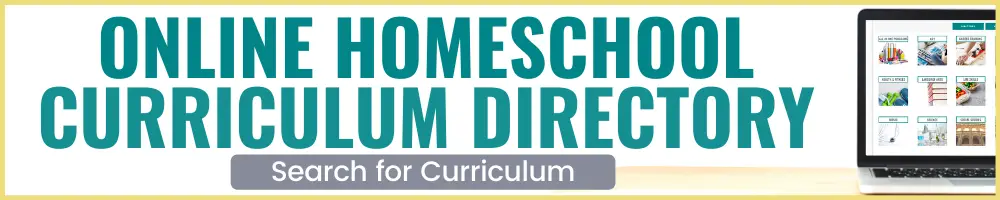

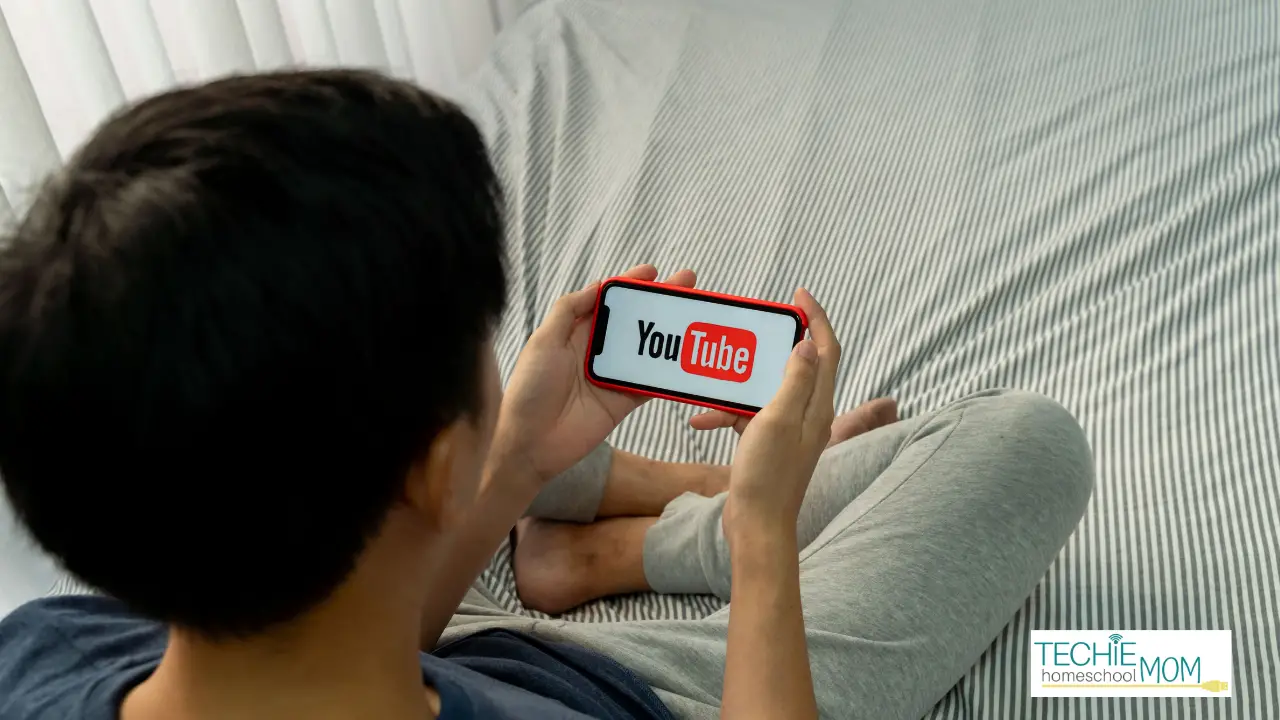
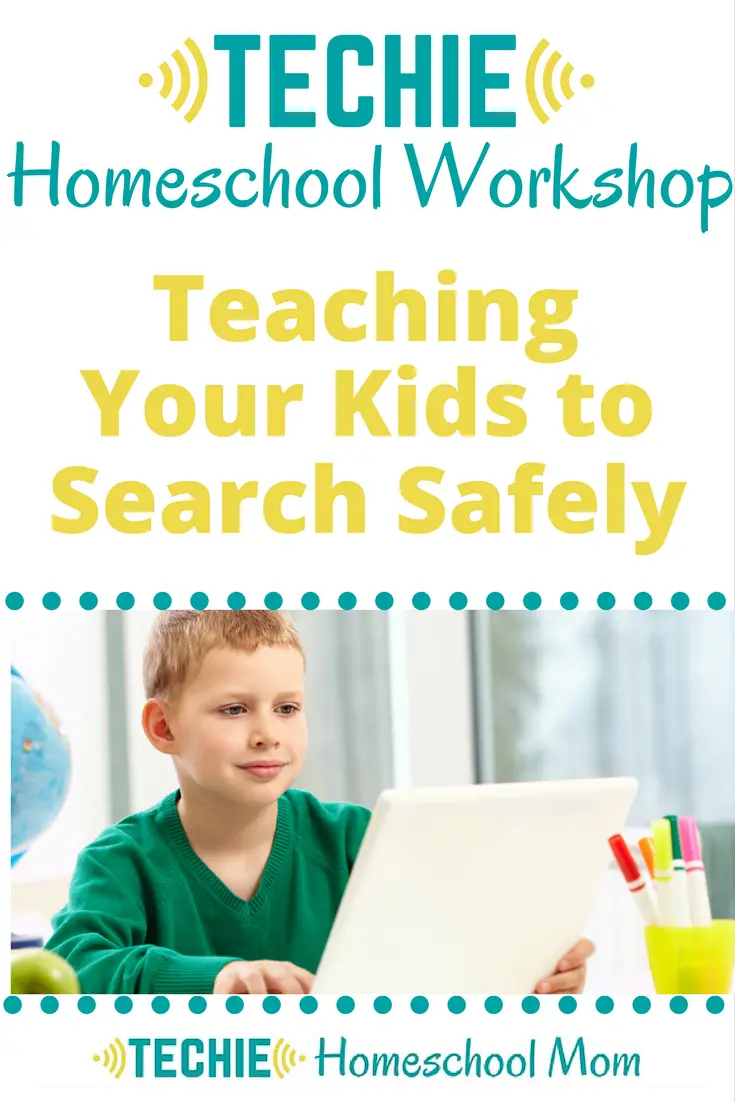
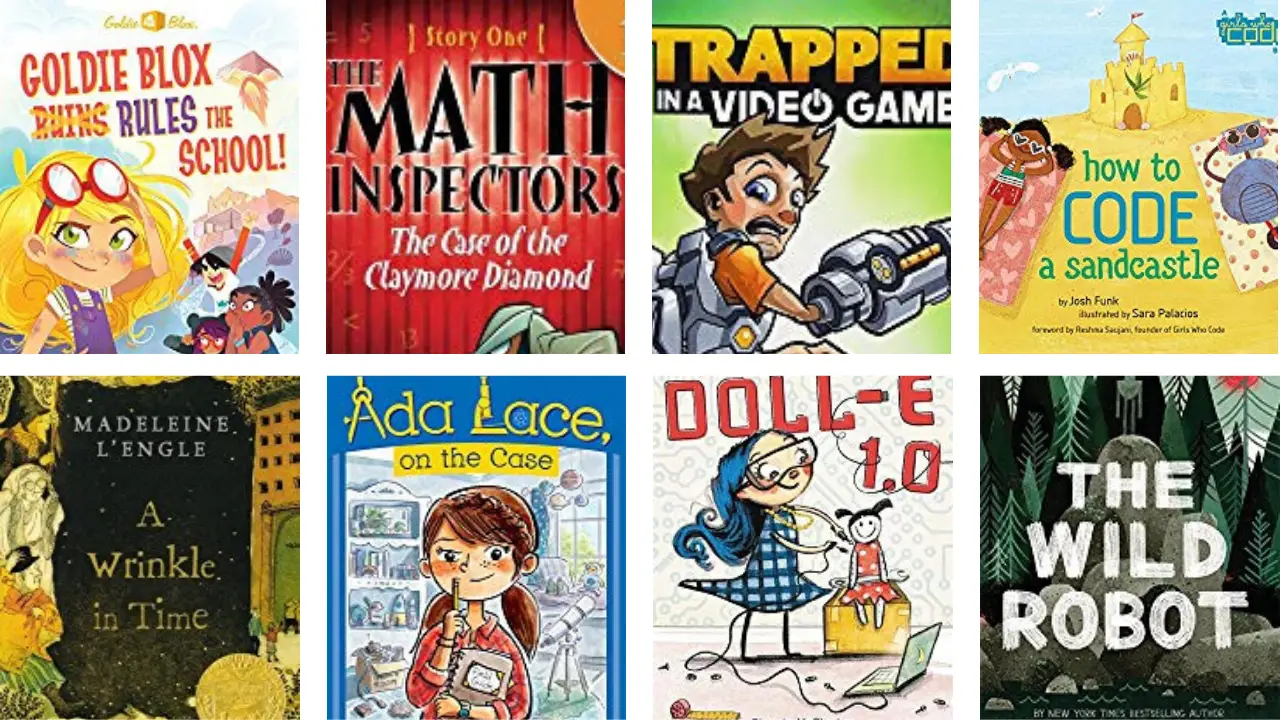


it simply infuriates me that youtube doesnt have better protections. i mean one button that restricts stuff – and you know what? it restricts stuff we actually watch !! it restricts our 3ABN – which is religious programming!!
i mean, its freaking 2018!!! why cant we have a list of restricted keywords? why cant we have a list of restricted ratings? why cant we have a restriction for videos labeled 18 and over? i just dont understand why youtube thinks the only thing they need to do is one restriction button. its absolute insanity. `