How Can Parents Keep Kids Safe Online?
Hey, just so you know ... This post includes affiliate links. That means if you use them to make a purchase, I may earn a commission. You can read my full affiliate disclosure HERE.
As parents of children in an increasingly digital age, we want our children to have access to all the good things about the internet. But how do we protect them from the bad things? How do we keep kids safe online?
The internet is a beautiful thing. It puts a world of knowledge at our fingertips. It connects us with people all over the globe. It allows us to experience things virtually that we may never experience in real life. It educates, inspires, and motivates people on a daily basis.
But the internet is also a scary place. It shows us things we never wanted to know. It can take us to places we wish we’d never been. And it can connect us with people who seek to harm us (even if we are unaware of the connection).
… RELATED POST …
Teaching Kids How To Stay Safe on the Internet
Fortunately, many companies out there have developed sites and apps to help you keep your kids from harm on the Internet. Check out these 10+ internet safety tools that you and your family can use to safeguard yourselves.

Kid-Safe Browsers and Search Sites
Kiddle
Designed by Google, this is Google for kids. It has a cute space-themed home page with a search bar that allows kids to search for information. It features three levels of age-appropriate search results. The top 3 results are not only kid-friendly but features content created specifically for kids. The next 3-4 search results are curated by Google editors to ensure that even if the content wasn’t written specifically for kids, they are still kid-friendly. All of the results beyond that are written for adult audiences but are filtered through Google SafeSearch to ensure that they do not contain inappropriate material. If your kids are extremely curious about topics you feel are not age-appropriate and do a direct search for information, they will be met with an “Oops, try again” message.
Website and App Reviews
Common Sense Media
Whenever I need to find out whether a movie, game, app, tv show, website, book, or music artist is age-appropriate, there’s one place I check and that is Common Sense Media. Their mission is very similar to mine- “to help kids thrive in a world of media and technology”. Their immense store of reviews helps parents and educators alike make smart choices- not out of fear, but out of a desire to help our children develop a healthy relationship with the internet and all that it has to offer.
Apps to Monitor and Limit Mobile Use
Famigo
This app helps you ensure that your little ones only have access to kid-friendly apps and games when they use your device. Not only will it sort your apps to show only the kid-friendly ones, it will also block your child from being able to see clickable ads, go online, make/receive calls, or text while they are on the device. If you upgrade to the paid level, your kids will also have access to additional kid-friendly books, apps, and videos.
Video Monster
Youtube is a wealth of great videos that entertain, educate, and inspire. However, with clickable ads and “related” videos, it can also lead to videos that aren’t exactly age-appropriate. This paid app provides kids age 2-teen with access to age-appropriate video content while blocking ads and links to inappropriate content.
Qustodio
While I believe in giving children the benefit of doubt when using the internet, there can be cases where monitoring their activity on a deeper level may be necessary. Qustodio provides parents with a dashboard where you can monitor your child’s web and search engine use, Facebook and Twitter logins, and more. The paid version also enables you to track their location, block certain apps and games, and set timers on their activity.
Avira Social Network Protection
If your child uses social media, this could be a great option. This paid software hones in on your child’s social media activity, with a focus on specific concerns: cyberbullying, suspicious users, safety related to trigger subjects (such as drugs, depression, or suicide), and your child’s reputation concerning inappropriate language and photos). You can log in to your dashboard anywhere and will also receive automatic emails notifications about critical alerts as well as weekly emails about warnings.
Net Nanny 7
If you need something that will help you to filter online content and set time limits on multiple devices AND for multiple children, Net Nanny 7 is a popular option. You can use it on up to 10 different devices (not including Windows XP or iOS devices) and create separate profiles for each of your children. You can also assign different age-specific profiles- child, pre-teen, teen, and adult. A Profanity “mask” helps to block out profanity that may po up in the comments sections of otherwise age-appropriate content. You can set ime allowances to limit your child’s internet access throughout the week. The annual family pass also comes with Net Nanny Social, which helps you to monitor your family’s social media activity.
Internet Safety Apps
Internet Matters
Having apps and web browsers in place to help us keep our children safe online is a great and necessary thing. However, at some point, we should have a discussion with our children about internet safety. Because the truth of the matter is that we won’t always be around to monitor their activity. That’s why it’s important to teach them about the hazards of the internet and what they can do to stay safe online. Internet Matters is an app designed with this goal in mind. Aimed at children aged 8-10, it features quizzes and games that encourage discussion about 9 different internet safety topics. They will have the opportunity to think about what they would do when faced with a variety of internet safety problems, such as cyberbullying and sharing private content with strangers.
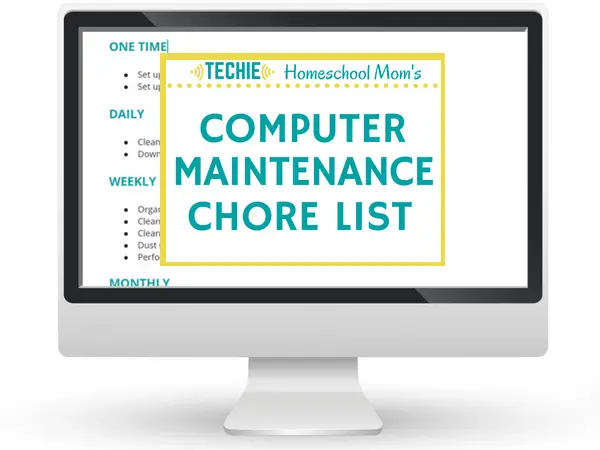
Want to keep your computers running hassle-free?
Download a list of 20+ routine tasks that will keep your computers working great.
Sign up to receive Techie Homeschool Mom's Computer Maintenance Chore List
Recommended Reading for Techie Homeschool Moms:
The Tech-Wise Family: Everyday Steps for Putting Technology in Its Hands Free Mama: A Guide to Putting Down the Phone,
Hands Free Mama: A Guide to Putting Down the Phone, Hands Free Life: Nine Habits for Overcoming Distraction, Living Better,
Hands Free Life: Nine Habits for Overcoming Distraction, Living Better, Parenting in the Age of Attention Snatchers: A Step-by-Step Guide
Parenting in the Age of Attention Snatchers: A Step-by-Step Guide Apps All Parents Should Know
Apps All Parents Should Know
These are just a few of the many internet safety tools that exist to help keep your family safe online. Do you use one that you love? If so, let us know in the comments below!
Related Posts
- 5 Tips for Healthy Tech Habits in Your Family
- Techie Homeschool Workshop: Teaching Your Kids to Search Safely Online
- YouTube Parental Controls that Help Keep Your Kids Safe

Want some techie homeschooling tips and inspiration delivered to your inbox? Sign up here for weekly-ish emails from me.
Techie Homeschool Mom is a participant in the Amazon Services LLC Associates Program, an affiliate advertising program designed to provide a means for sites to earn advertising fees by advertising and linking to Amazon.com. You can read my full affiliate disclosure HERE.




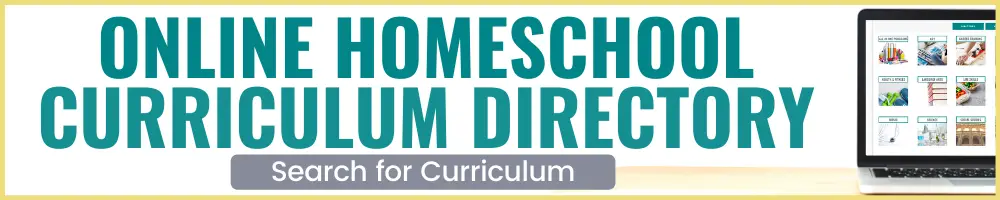


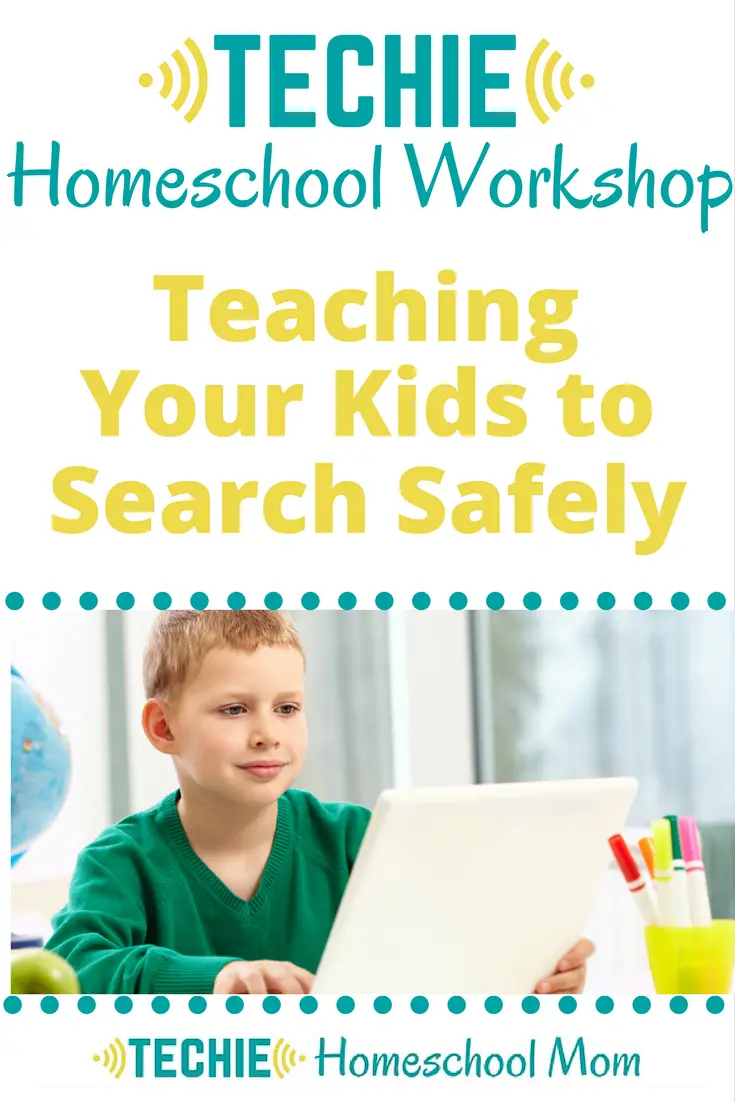

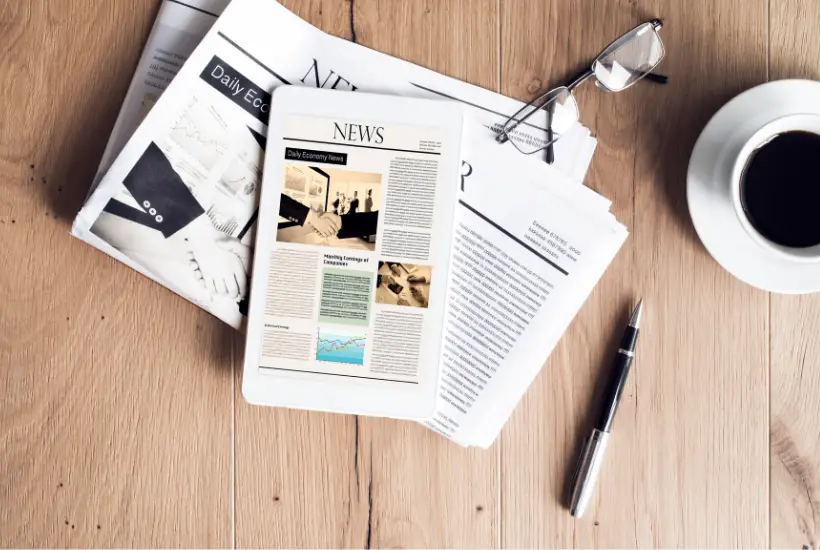


This is such a great resource for me as a new parent – thank you so much for taking the time to put this list together! I’m loving your blog, by the way, and I’m definitely going to subscribe to your email list. It’s so important for homeschool families to understand how valuable technology can be to their homeschool! So many rich learning opportunities have been made available for us to utilize. I was homeschooled myself in high school and I’m putting together a library of resources to use with my daughter when she’s old enough.
This is a great post, Beth. Recently, I read and blogged a review about another helpful tool. It’s a nonfiction, faith-based book, [UN]INTENTIONAL, written by web programmer and Christian, Doug Smith. He provides a ton of helpful information, tools, and practical steps to take to make sure the screens in our lives are used in positive ways. I thought our family already had great boundaries in place. But after reading this book, we decided to implement some new things. We can already see the benefits.