What’s the Best Computer for Homeschooling?
Hey, just so you know ... This post includes affiliate links. That means if you use them to make a purchase, I may earn a commission. You can read my full affiliate disclosure HERE.
Many homeschool moms (and dads) come to me with a very similar problem: They have a laptop, but want to get a the best computer for homeschooling that is more kid (and budget) friendly. In my opinion, you can’t really go wrong with a Chromebook for online learning.
And I’m not the only one who thinks so! Many public schools are using them in their classrooms. Even students as young as kindergarten are learning techie skills thanks to Chromebook.
But what is a Chromebook, what sets it apart, what’s the best kind to buy, and how much will one cost you? That’s what this article is all about.
I'll also share everything you need to know to pick out the best laptop possible for your homeschool, in the case you decide a Chromebook isn't for you.
…RELATED POST…
Best Laptops for High School Students
What is a Chromebook?
If you’re like me and embrace techie homeschooling, then a lot (or most) of your learning resources will be found online. I’m talking tools, educational games, and online classes. In order to access these things, your students will need a good computer that is able to access the internet.
That’s where the internet-dependent Chromebook comes into the picture.
When you boot up your Chromebook (which takes less than 10 seconds!) the first thing you notice is that there isn’t a big menu of things for you to navigate. The only app that comes pre-installed is the Google Chrome app. And you use that for everything – including downloading other apps (more on that later).
What sets the Chromebook apart?
Chrome OS
As you may be able to tell from its name, the thing that sets the Chromebook apart is its operating system.
Rather than depending on a Windows operating system, the Chromebook utilizes the Linux-based Google Chrome as its operating system. This means that your students will have the power of Google on their side (which is not a feature to be taken lightly, given the powerhouse company’s focus on security). It also means that the computer was built specifically for internet use.
So, as long as you have a solid internet connection, you don’t have to worry about being able to get online.
Cloud storage
Anyone who has ever done and stored work on a computer has come across one of these problems:
- You are working on an important document when, unexpectedly, your computer powers off or something else happens that causes the program you were using to close – before you were able to save your progress. Panicking, you open the program back up and, sure enough, all of your recent hard work is gone.
- Your computer starts displaying the “blue screen of death” or just flat out refuses to boot up. Now, every single thing you had on that computer is gone – unless you can afford to send it to a computer technician who can TRY to save either your information or the computer.
It’s a terrible feeling (and can cause a lot of stress, depending on what was lost). With Google Chrome, incidents like this become a concern of the past because most of the documents and apps exist “in the cloud”.
This means that even if you get booted off your computer or your computer crashes and can’t be revived, your documents can still be accessed from another computer. So, all of your student’s assignments, pictures, videos, and anything else they create for their online courses will be safe.
All Google accounts get 15GB of free cloud storage. On top of that, Google automatically provides 100GB of cloud storage for every computer that is good for two years. After that, you will still have access to your files, but will have to buy a storage plan to add any additional files.
Wide variety of web apps
Another great thing about having a computer that operates on the Chrome operating system is that you have access to all of the amazing apps and extensions available in the Chrome Store.
Whether you’re looking for something to help your homeschool student be more productive, help them with certain skills, or just have fun, you'll find what you need.
Lightweight laptop
Chromebooks range in weight from 1.2 to 4.85 pounds, so you can rest assured that any Chromebook you buy for your child will be lightweight and easy to carry.
Easy to use
There is practically no learning curve when it comes to using a Chromebook. In fact, if you can use a browser (which kids seem to be born knowing how to do nowadays), you’re pretty much all set! You can be up and running in minutes.
Kid-friendly
Chromebooks tend to be more kid-friendly than other options and allows for more parental features through multiple apps on the Google Play store.
... RELATED POST …
7 Things to Consider When Buying a Homeschool Computer

How much is a Chromebook?
One of the things that make the Chromebook such a great option for homeschool families is that the price point is very affordable.
You can easily find options for less than $200, making it possible to buy multiple Chromebooks if you have multiple children.
What's the best Chromebook for kids?
Honestly, it all depends on the size and features you’re looking for in a kid-friendly laptop. Some reputable brands who offer Chromebooks include Acer, ASUS, Dell, Google, Lenovo, Samsung, and Toshiba. In fact, you’ll find some version of a Chromebook being offered by just about every major computer manufacturer
With so many options, it can be a challenge to narrow it down to the one you want to buy to suit your homeschooling needs. What I recommend is creating a list of any important feature your child will need in their Chromebook and then read product specifications and reviews to see which one is the best fit. One fantastic website when it comes to reading unbiased reviews of tech products is Digital Trends.
You can ask the Techin' Your Homeschool community of Facebook for their opinions as well.
Best Chromebooks for Homeschoolers
You should also try to see the Chromebooks in person before making a final decision. However, here are a few that have received great reviews:

 Acer Chromebook R11
Acer Chromebook R11
Marketed as “The Chromebook that bends over backwards”, this touchscreen model with a quad-core processor can be opened into a tablet, a stand-up display, or a tent-shaped display – making it one of the more convertible Chromebooks on the market. It’s also built for speed, surpassing many other wireless technologies – including other Chromebook models.


 ASUS Chromebook C202SA-YS02
ASUS Chromebook C202SA-YS02
With its spill-resistant keyboard, 4gb of ram, drop-ready frame, strategically-placed grips to prevent slips, and kid-friendly keys, this is a great choice for young children.
![Amazon Image]()
 HP Chromebook
HP Chromebook
This Chromebook can convert into a tablet for use on-the-go. It has touch screen options for those who love that type of feature. Its durability, long-lasting battery, and the larger screen makes it a good choice for middle school and older students as well.

Acer Flagship
Featuring the biggest screen that Chromebooks have to offer, superfast wireless capabilities, an advanced webcam, and better-than-average speakers, this Chromebook is an absolute steal with a low price of about $150.
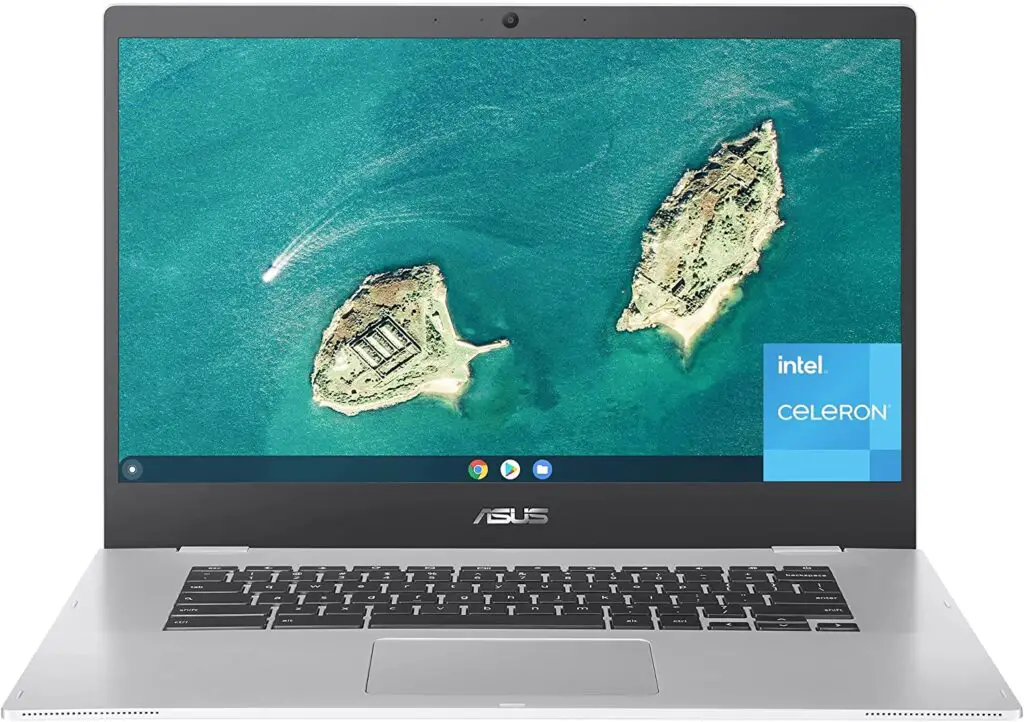
ASUS Chromebook CX1
With 8gb ram and up to 11 hours of battery life, this Chromebook is lightweight, solidly built, and a good homeschool laptop option for students on the move. You'll also love the ergonomic keyboard and 180° flat-lay option.
Which Chromebook features should I know about?
While the specs will vary based on which Chromebook you are looking at, here are some of the general things to know:
Memory
All Chromebook models come with at least 2GB of memory, with 2018 models coming equipped with at least 4GB of memory. There are several models with 8 GB and one of the Acer versions having up to 16GB.
Storage Size
All Chromebooks offer 16GB and some offer a 32GB SSD for those who need a bit more storage. This includes storage that is already taken up by the Operating system. However, if you are using the cloud technology, this shouldn’t be a big deal. You also have the option to use USB flash drives and SD cards to store files.
Battery Power
Depending on the make and model, Chromebooks have anywhere from 4 to 14 hours of battery power before you have to plug it back in. Consider how much you'll be using yours for on-the-go homeschooling.
Screen Size
With screen sizes ranging from 9.7” to 15.6”, you can find one that fits your child’s viewing needs. We prefer larger screens to reduce eye strain.
Frequently Asked Questions
What if we don’t have internet access?
Sometimes you’re somewhere where you can’t get a solid wifi signal. Is the Chromebook worthless then? Not at all! There are several tasks your student can complete offline – such as:
- Accessing Google Calendar to see what is on the schedule
- Composing emails in Gmail (though they can’t be sent until there is a wi-fi connection)
- Creating and editing documents in Google Drive (just be sure to activate the offline feature in case you need it)
- Take notes in Google Keep
- Read saved web pages
- Listen to any downloaded music
Can my kids use their Chromebook for gaming?
Although the Chromebook is not built for gaming, if you have the Google Play Store on the Chromebook, your child can play Android games for Chrome, like Super Mario Run, Sonic the Hedgehog, Minecraft, Roblox, and Angry Birds.
Can my kids watch movies on the Chromebook?
If you have subscriptions to streaming services like Netflix, Hulu, and Amazon Prime, the Chromebook is certainly capable of providing bit of entertainment or education through documentaries. However, it does not include a CD/DVD drive, so you won’t be able to watch any movies from your family’s DVD collection UNLESS you attach an external CD/DVD drive.
Will I have to pay a lot for anti-virus software?
Because the Chromebook is powered by Google, you honestly don’t have to worry about paying extra for antivirus software. Security is pretty much taken care of by consistent (and automatic) updates.
Can my kids use the Chromebook to video chat?
Each Chromebook comes with a built-in webcam and stereo speakers, plus a earphone/mic sockets. Google Hangouts is a great option for video chats and conferences.
How often will I have to update it?
One of the beautiful things about the Chromebook is that you don’t have to worry about updates or maintenance. Google takes care of all of that for you in a hassle-free way.
Best computer for homeschooling? (What techie homeschoolers have to say)
We talk quite a bit about devices in the Techin' Your Homeschool Facebook group. This is what other techie homeschool moms have to say about Chromebooks…
Kristin D: “ I have a Chromebook and LOVE it. I do a lot of writing, and love that Google Docs saves things automatically as I write, and it's easy to stay organized with various folders, etc – I also love that I can access all those folders from any internet connection, so I can work on other computers too if needed. I don't miss the lack of hard drive space since I do most other things (editing pictures, creating documents, looking for recipes, crafts, etc.) online. They're really inexpensive – we got a new one on Prime day for around $150, the battery lasts a LONG time, and they're lightweight and easy to carry from place to place.”
Kimberly L: “ I have a laptop and tablets but my daily go-to item is my Chromebook.”
Becki M: “My nerdy (term of endearment) 15-year-old is a computer geek. He builds computers and works for my husband in cybersecurity. He highly recommends a Chromebook for kids / high school kids. His words: “they are virtually hacker-proof, it’s a good solid computer, you can drop it on its face/ spill water on it and it keeps ticking- that’s why most public schools are opting for them as their issued device over iPads or something like that. Go with an Acer – you can get a good mid-range Chromebook for $200-250 and it should last you 4-5 years.
Sasha P: “We got a Chromebook for our kids to use and its great. We are Mac people so it took a little bit of digging to figure out the best parent controls and things like that. But for what they needed it for it is great.”
Lizabet S: “LOVE our Chromebook for my daughter.. and its waterproof and has a rubberized shock drop binding on it… Google Docs, etc are awesome.. she has not had any issues logging into any site. I have hers set up as a kid one with filters… I have even used it to log into our business things when we have been out of town.. love it!”
Stacia A: “I'm a big fan of my [Acer Chromebook] R11. I use it for school with my kiddo when we're not at home. I also use it for my own writing and entertainment. The storage can be an issue, as can the inability to use regular desktop programs. That said, the R11 has a microSD card slot, so you can expand the memory quite a bit. There are Chrome and Android apps that may not entirely replace conventional desktop programs, but they make a fantastic substitute. Some really do replace some programs. I love the touchscreen and the keyboard is responsive. That said, I did get a wireless mouse and a USB hub because sometimes I prefer a mouse to the touchpad if I need to use it for an expanded amount of time.
Katie B: “We love our Chromebooks! We have Asus Flips but I wouldn't hesitate to get an R11 either. We have not had any issues with storage. The Asus Flip has a slot for a micro SD card so I purchased an inexpensive 32gb one for mine and I keep things mostly on that. My kids don't have any extra storage but we have never had an issue. They do keep most things we complete for school on Google Drive though.”
Brie C: “We have 3 Chromebooks, a Samsung, an Epik, and an Asus. Each were under $200. We love them. Haven't had any problems with them at all.”
The Chromebook is a great homeschool computer that makes it easy to surf the web and do other online tasks. Their lightweight build and affordable price range make it a solid pick for young students. They’re fast, secure, and easy to use.
With a robust selection of Google and Android apps/extension, the experience can also be customized for each user.
Finding the right computer for your homeschool
As much as I love Chromebooks, sometimes you might need a different option. This will especially be true if you are needing to run an application not available in the Google Play store or made to work on a Chromebook.
In that case, a different laptop might be a great choice. Here are some specifications you should look at closely when making a choice for a new laptop for your homeschool.
RAM
Look for a laptop with more than 4GB of RAM. The more Ram you have, the more tabs you can have open on a browser, and the smoother applications will run.
If gaming is in the picture, or any kind of coding or video editing, 16GB of RAM (or higher) would be a good idea.
Storage Capacity
You'll want to look for a SSD (Solid State Drive) 500GB laptop for basic internet browsing, and more than 1TB (1024GB) if your kids are going to be doing video editing, graphic design, or gaming.
DO NOT GET – Mechanical Hard Drive (HDD). These are slow, and can be damaged or lose data if dropped. Not great for homeschool families on the move!
BAD – Hybrid Hard Drive (HHD), or sometimes called solid state hybrid drive (SSHD). These are faster than HDD but still susceptible to dropping damage and data loss.
Good – Solid State Drive (SSD) laptops are very fast and energy efficient. These can survive in a rougher environment, and do ok with drops and jolts.
Best – NVMe is a faster, newer technology of SSD (about 3-4 times faster than normal SSDs).
Processor
Either AMD or Intel processor types are good options to get. You should look for:
- INTEL – i3, i5 or i7 from Intel (i3 and i5 will have longer battery life and i7 will be more powerful but drain the battery faster). Stay away from Intel Celeron processors as they are slow.
- AMD – Ryzen 3, Ryzen 5, and Ryzen 7 from AMD. Ryzen 3 and Ryzen 5 are less power hungry and less performant CUPU’s, while Ryzen 7 is power hungry but very powerful at running multiple applications at the same time (needed for gaming and video editing/coding).
- ARM – A smaller CPU used sometimes in Chromebooks or other smaller tablets. This CPU sacrifices high performance for a small resource footprint, lower cost and longer battery life. Applications will not run as fast on this type of CPU, but depending on what you are doing with this device it might not matter (they're ideal for internet browsing or video or TV streaming).
- Qualcomm – Basically the same as ARM above.
- Multi core CPUS can do more than one task at the same time but come often at the cost of a shortened battery life.
Battery Life
This will be very dependent on what type of CPU you use and what activities you are doing on your laptop. If you are watching movies and surfing the internet, battery usage will be longer than if you are playing video games, editing videos, or running multiple programs at once.
Normal windows laptops nowadays have power profiles you can set that will help lengthen your battery life.
Operating System
As mentioned earlier, Chromebook computers will come with Chrome OS. If you purchase a new Microsoft laptop, most will come with Windows 11 or Windows 10 installed, and at least a free trial for Microsoft Office. Apple computers come with Mac OS.
Extra options to look out for
While these may not be the most important features, you should at least be aware of these options when looking for a homeschool laptop.
- USB ports: 2.0 will have a slower data transfer rate, while 3.0 is a faster transfer rate
- HDMI port: You might need this feature if you plan on connecting to media devices like monitors, TVs or projectors.
- Ethernet: You'll need this for connecting to a hard line internet cable.
- WIFI: This feature will be shown as 802.11 a/b/g/n (but can be in any order). This means it is able to connect to these types of WiFi networks. You will want to look for n, g, or AC.
- VGA: This is an older media port for connecting to monitors, TVs or projectors.
- Camera: You might need a camera if you plan on using the laptop for live online homeschool classes, video calls, or meetings. Cameras can be front facing or rear facing.
- Bluetooth: This is the wireless connection used for things like a mouse, touchpad pen, or for syncing your phone or speakers to your laptop.
Favorite (non-Chromebook) laptops for homeschooling

Dell Inspiron
This laptop runs a Windows OS and comes in many options ranging from budget systems all the way up to power house systems. So whether you're looking for a cheap laptop or an expensive laptop, you've got options with a Dell Inspiron.
The higher the cost, the more powerful the features as mentioned above (more RAM, more storage, more powerful CPU). Dell has a large footprint in businesses and is a tried and true name in business of all sizes.

HP Envy
HP laptops also run a Windows operating system, and most have tablet folding features and touchscreens. The same system specs as discussed above apply. HP has a strong footprint in the home market.

Acer Aspire
There are many budget-friendly options for the Acer Aspire, so they are popular among students. They don't always offer the same higher end specs and options that HP and DELL do, but they work for homeschooling on a budget. These also run a Windows OS.

MacBook Air
These run a Mac OS and are a favorite among graphic arts designers (but this is entirely subjective). They have more higher-end specifications, but are not as budget-friendly and have fewer options for upgrades later down the road. These computers will not run all types of applications, unless it is on the Apple store and made to work on a MacBook.
There are definitely a lot of options out there! I hope this article gave you some insight on what exactly you should look for, where you might start your search, and ultimately how to find the best computer for homeschooling your children.
Do your research when comparing the different models and you’re sure to find an option that is the best fit for your family.

Must-Have Tech for Homeschooling
Chromebook Apple iPad 16GB
Apple iPad 16GB Roku Streaming Stick
Roku Streaming Stick DOSS Touch Wireless Bluetooth Portable Speaker
DOSS Touch Wireless Bluetooth Portable Speaker Skullcandy In-Ear Noise-Isolating Earbuds
Skullcandy In-Ear Noise-Isolating Earbuds
Tell me, do you agree that Chromebooks are the best computer for homeschooling? Or do you prefer another laptop or desktop computer instead? Drop a comment below!
Related Posts:
- Useful Chrome Extensions That Help With Homeschool Math
- Essential Homeschool Supplies for Learning Online
- How to Use Your Kindle for Homeschooling

Want some techie homeschooling tips and inspiration delivered to your inbox? Sign up here for weekly-ish emails from me.
Techie Homeschool Mom is a participant in the Amazon Services LLC Associates Program, an affiliate advertising program designed to provide a means for sites to earn advertising fees by advertising and linking to Amazon.com. You can read my full affiliate disclosure HERE.
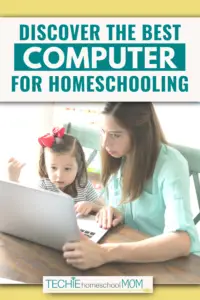
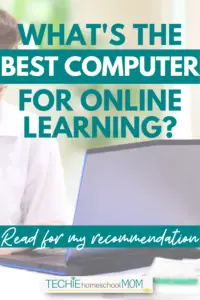
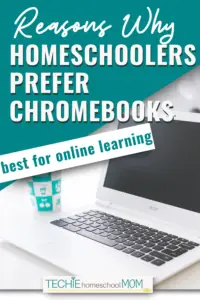



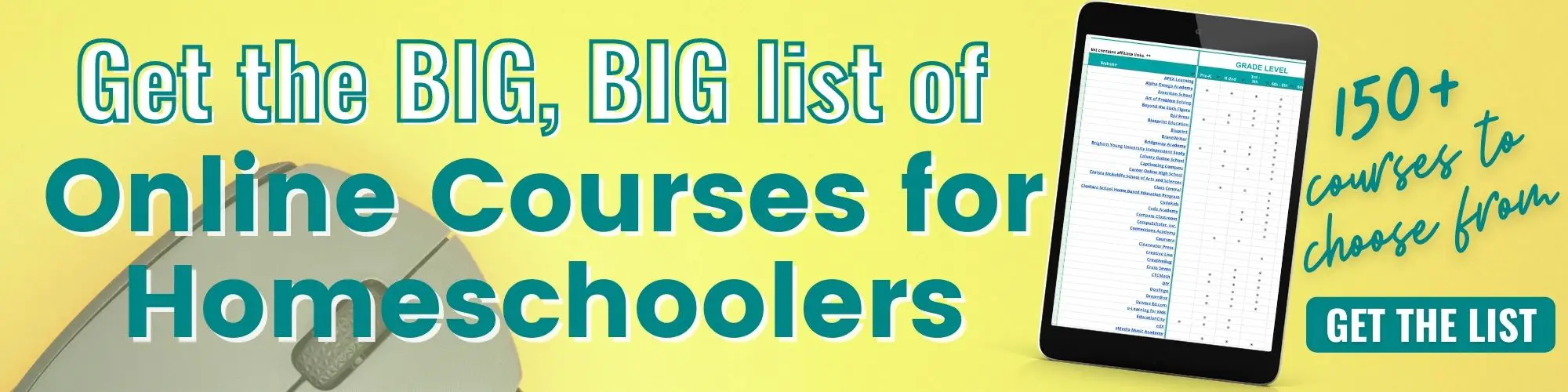




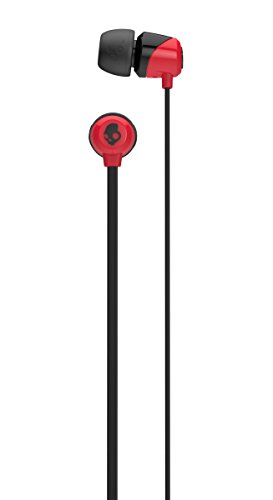


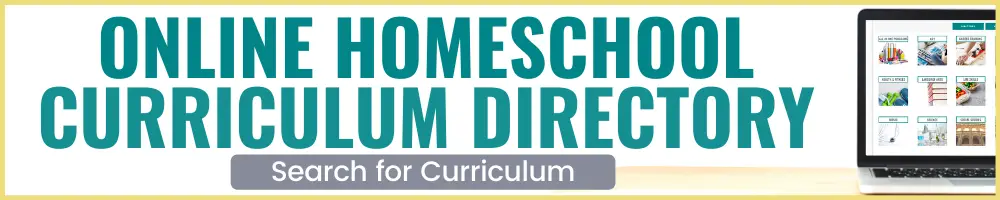

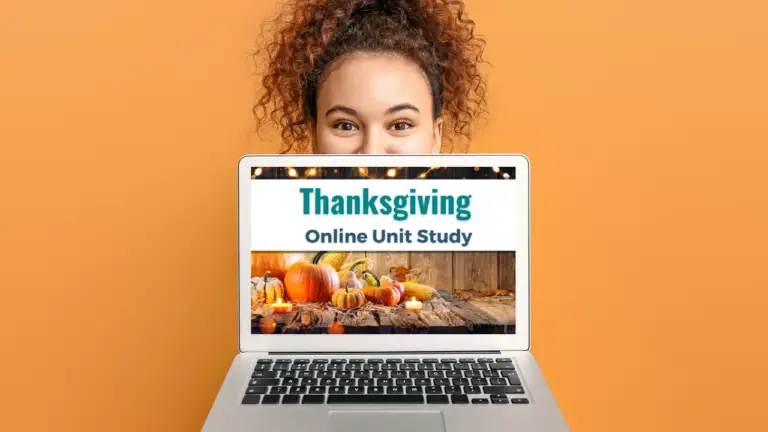




This is a well-thought-out article but doesn’t address parental controls at all. At a minimum, kids should have to use their Chromebooks out in the open and never be allowed to use them in their bedrooms or overnight.
By comparison, Microsoft Windows 10 has robust parental controls compared to all other operating systems.
Good point!
ChromeOS is actually quite capable with parental controls. Google allows you to setup managed accounts for your kids and link it all to your Google account and android device. I’ve found that it works quite well.
We have a Chromebook for schoolwork and it is easy for my children to use. I added a colorful waterproof cover for the keyboard and a shockproof case. However, online classes hosted in Adobe will not load on a Chromebook. We have to switch to our ipad to attend online classes.
Good point. My kids have taken classes hosted in Adobe, but now I’m trying to remember if they used a Chromebook or a laptop. I do know that Canvas hosted classes do work.
Great Post Beth! My husband and I were trying to decide if a chrome book would work for our needs and you answered all of our questions.
I’ve been helping teachers in traditional schools take advantage of Chromebooks for learning. Home school families should jump on board as well!
One recommendation I would add is to consider purchasing a touch-screen Chromebook. Adding touch only ads $30-50 to the total price; a bargain for what you get!